2 Minute timer was my first app.
It is a very simple timer app which aims to work with a minimum of fuss.
You can now start a timer and pick the timer length on new devices using force touch.
More info here
2 Minute timer was my first app.
It is a very simple timer app which aims to work with a minimum of fuss.
You can now start a timer and pick the timer length on new devices using force touch.
More info here
We have published the new design. I hope you like it!
However, this isn’t the end; We’re keen to get your feedback on what you like, and what you don’t. We’ll be working on tweaking and fixing things over the next couple of weeks.
You can email me directly through the ‘send feedback’ option in the settings.
Below is the list of things we know we need to work on…
thank you!
Towards the end of 2014, I added a feature in VLC Remote to auto-save your position in a movie, and restart at the same place if you re-loaded that movie.
Since then, VLC have built the same feature into VLC itself.
It doesn’t make sense for the remote to be battling VLC – so I’ll be removing the ‘save playback positions’ feature from the remote and letting you set your preference in VLC.
This is how to do that:
Windows
0) Open the preferences (Menu/Tools/Preferences)
1) Select ‘All’ in the bottom right ‘Show Settings’ option
2) In the left pane, select ‘Interface / Main interfaces / QT’
3) In the right pane, scroll down until you find ‘Continue playback?’ and select ‘Always’
4) Click ‘Save’ in the bottom right.
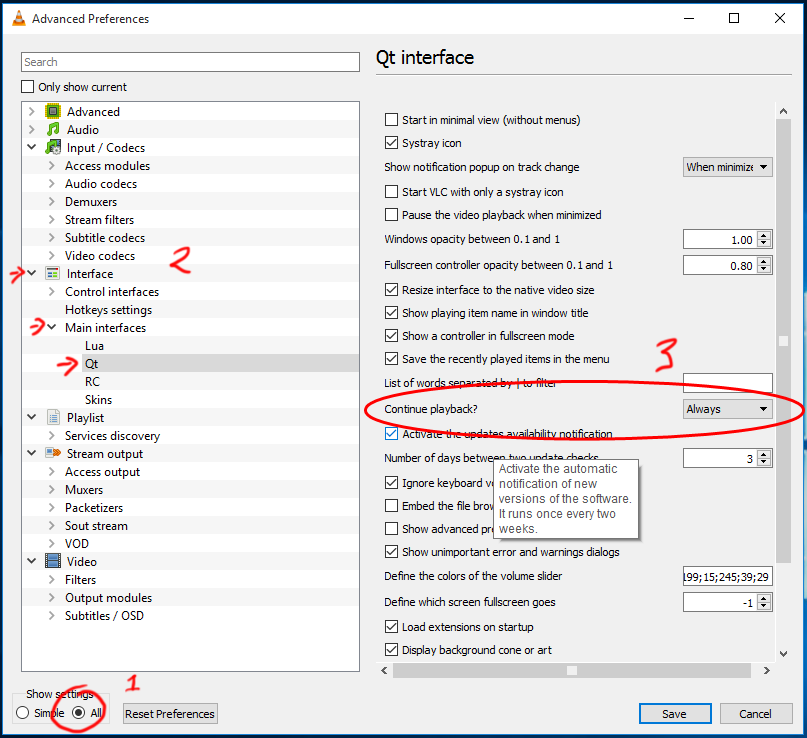
Mac OS
0) Open the preferences (Menu/VLC/Preferences)
1) Click ‘Show All’ in the bottom right button (this will show more preferences)
2) In the left pane, select ‘Interface / Main interfaces / macosx’
3) In the right pane, scroll down until you find ‘Continue playback?’ and select ‘Always’
4) Click ‘Save’ in the bottom right.

That’s all!
Right Click Booster makes it really easy for developers to add their own Right-Click actions.
OSX 10.10 allows developers to build FinderSync extensions.
These allow you to add right.click (or cmd+click) actions within the finder.
However – you can only do this with App-Store apps, and building finder-sync extensions is a massive pita.
Right Click Booster now makes it super-easy for developers to add right-click actions for their own apps.
The full code within VLC Streamer Helper is:
[RCBRightClick registerExtensionWithName:@"Add to VLC Streamer"
scheme:@"vlcsaddfile"
filetypes:@[@"mp4",@"avi",...]
image:[NSImage imageNamed:@"menuIcon"]
callbackScheme:nil];
So – if you’re a developer, find out all about it here
If you use software that would benefit from right-click integration – then please email the developer and let them know about Right Click Booster.
If you’re using Mac OS, and you’re updated to the latest version, then VLC Streamer now offers a way to right click (or cmd+click) on a movie in the finder to add it directly to VLC Streamer.
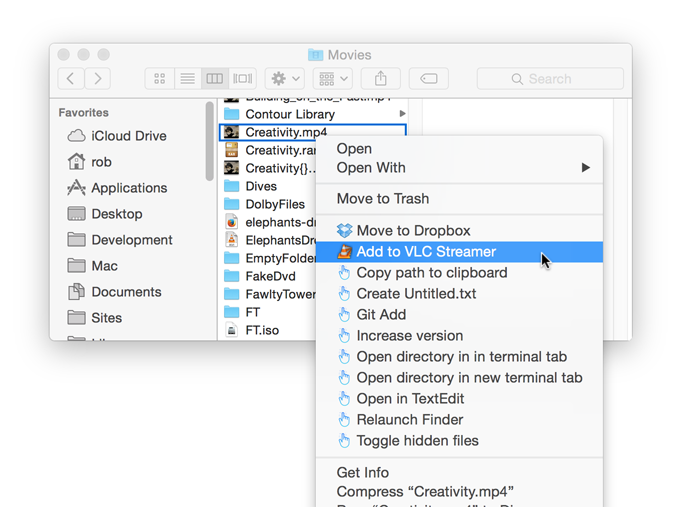
The new option is in the settings tab.
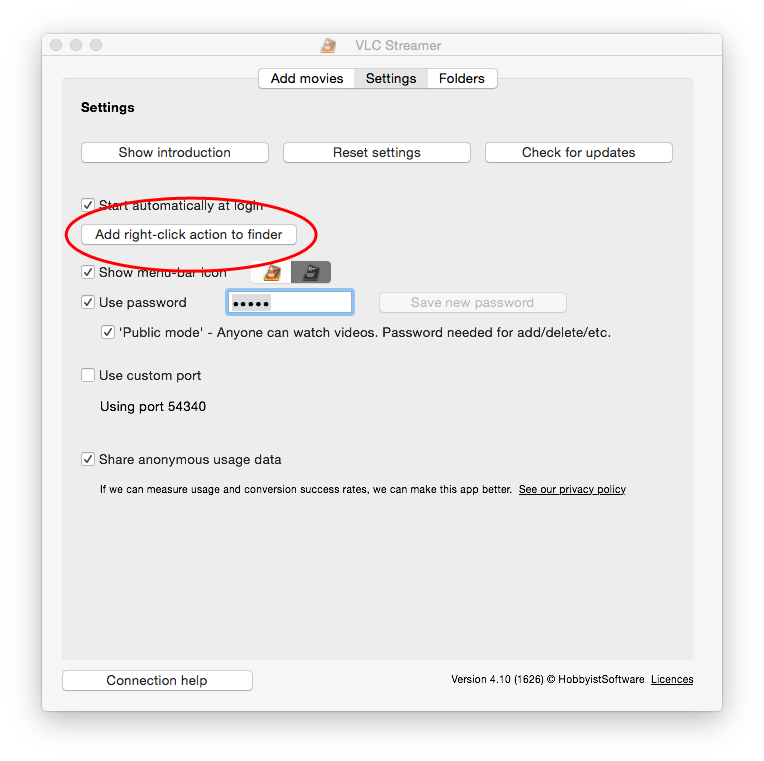
It makes use of my newish (free) app Right Click Booster.
When you click to add the right-click item, you’ll be prompted to install Right Click Booster if you don’t have it already – and taken to the Mac App Store to download it for free.
You can get Right Click Booster (currently free!) at the Appstore.
I just released Go Away!
It is not a subtle or complex application, but I hope it will be fun and useful for some folks.
If you’re trying to work and you wish people would leave you alone – just fire up ‘Go Away!’

When people pester you, tap on the screen and it will tell them to go away!
For added utility, you can record your own message and display your own image.
It’s free at the Apple Store:
Update: This is fixed in the 4.01 release.
I let a bug get through in the 4.0 update of Off Remote. The timed commands don’t work (nothing happens when you click on the button to send the command).
I submitted a fix to Apple on Monday (17th Aug), but they generally take about a week to approve updates.
sorry.
Rob.
We have a handful of updates to address some minor problems with Windows 10.
VLC Streamer is now updated to 5.07, and Watchover is now at 1.20.
Windows 10 is now available for public beta – so if you’re using it, do let us know of any other issues or problems you come across. We’d love to have the kinks worked out before the official Windows 10 release.
Update – the VLC team have fixed this bug in VLC 2.2.1.
You can get the latest VLC from http://videolan.org
—
There is a bug in VLC 2.2 which causes a crash in some circumstances when you try to browse the drives list on a Windows machine. This causes vlc itself to crash.
The vlc team have identified a fix, but I don’t know when they will release it.
In the meantime the easiest workaround is to download the previous version of VLC from the videolan.org website.
Alternatively, if you’re feeling brave, you could try one of their nightly builds which should have the fix – but which may have other bugs!
Last night (19th March) I got two emails from the Google Play store informing me that VLC Streamer had been removed from the store for breaching store rules.
No warning was given before removing VLC Streamer.
The email didn’t give much detail as to what exactly the concern was – and my hope is that it was a mistake which will be sorted through the appeal process.
I have submitted an appeal to the Google Play store, and received an automatic response which tells me that I should hear back within 72hours.
I will update this post when I get a response.
Update
Google have responded to explain that the issue is the screenshots
After re-reviewing your application we have found that your promotional screenshots uses one or more protected images that belongs to a third party (stills from copyrighted material).
I will resubmit with different screenshots. Hopefully that will provide a quick fix.