Towards the end of 2014, I added a feature in VLC Remote to auto-save your position in a movie, and restart at the same place if you re-loaded that movie.
Since then, VLC have built the same feature into VLC itself.
It doesn’t make sense for the remote to be battling VLC – so I’ll be removing the ‘save playback positions’ feature from the remote and letting you set your preference in VLC.
This is how to do that:
Windows
0) Open the preferences (Menu/Tools/Preferences)
1) Select ‘All’ in the bottom right ‘Show Settings’ option
2) In the left pane, select ‘Interface / Main interfaces / QT’
3) In the right pane, scroll down until you find ‘Continue playback?’ and select ‘Always’
4) Click ‘Save’ in the bottom right.
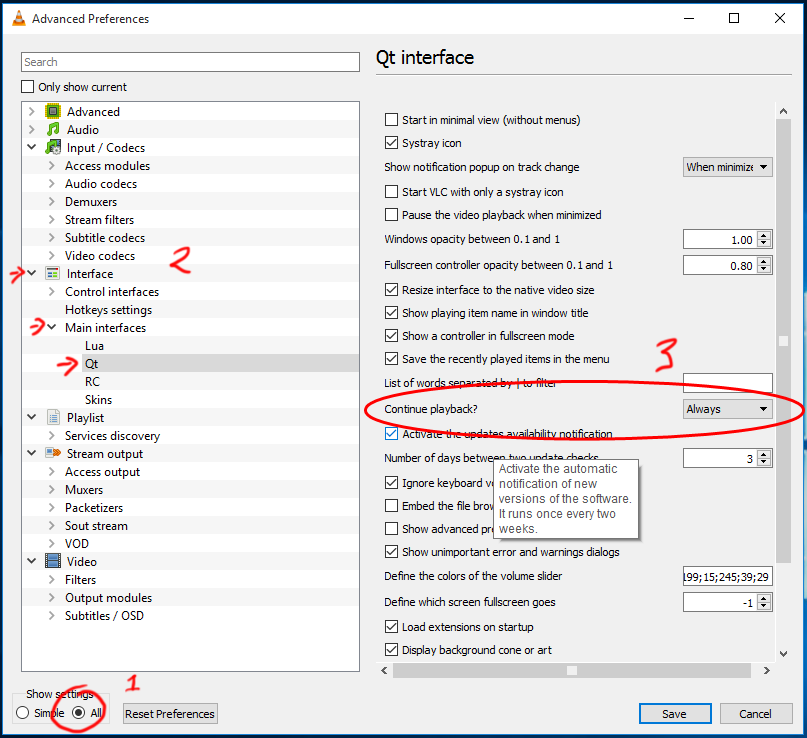
Mac OS
0) Open the preferences (Menu/VLC/Preferences)
1) Click ‘Show All’ in the bottom right button (this will show more preferences)
2) In the left pane, select ‘Interface / Main interfaces / macosx’
3) In the right pane, scroll down until you find ‘Continue playback?’ and select ‘Always’
4) Click ‘Save’ in the bottom right.

That’s all!
