The remote now has a home-screen widget.
This shows the current track and gives play/pause and previous/next track controls.
Click here for info on how to install widgets
The remote now has a home-screen widget.
This shows the current track and gives play/pause and previous/next track controls.
Click here for info on how to install widgets
Using the keyboard gives a really great way to control volume and position with really fine-grained control.
This is a great way in which VLC remote is now better on the Pre and Android than it is on the iPhone.
I wanted a way to let you jump in big or small increments, so I assigned a whole row to volume changes, and a whole row to position changes.
This picture shows how it works…
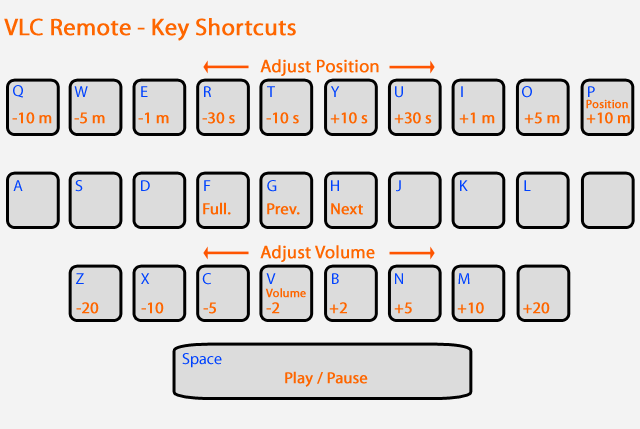
(Click to see larger version in your browser)
To help you remember; The row which has ‘V’ in it is for volume. The row with ‘P’ in it is for position.
Enjoy!
Shimon (he did the coding on this app) just released version 1.20 of aTAKEphONE, with support for OS 2.1
aTAKEphONE will change the way you use your phone to make calls – no more having to open the G1 keyboard to search for contacts, or fiddling with the tiny on-screen keyboard buttons, fast & easy access to all your favorites, call-log and even a dial-by-photo feature !
Hi,
I hope you like VLC Remote. I hope you like the easy setup and great looks.
If you do, please leave a review. They’re really important for us.
If you don’t – or if you have any trouble setting up, please email me at rob@hobbyistsoftware.com and I’ll be happy to help.
thanks,
Rob
I hope you like VLC remote. We have worked hard to make it functional, easy to set up and great to look at.
The full version has a lot more;
-Browse your computer
-DVD controls
-Subtitles, Aspect Ratio, Delays, Audio Tracks
-And more!
It’s available for about two dollars, so please do support us and we’ll keep the updates coming!
Shimon from shsh.com actually did the coding for this Android version of VLC remote.
Have a look at his other apps:
aTAKEphONE will change the way you use your phone to make calls – no more having to open the G1 keyboard to search for contacts, or fiddling with the tiny on-screen keyboard buttons, fast & easy access to all your favorites, call-log and even a dial-by-photo feature !
And if you have an iPhone, Shimon has TAKEphONE Gold too!
TAKEphONE Gold will change the way you use your phone to make calls: T9 search, dial by photo, instant redial.
this isn’t actually a VLC Remote feature, but it is annoying when you are trying to play things remotely and VLC keeps asking whether to fix files.
You can control the behaviour in VLC at
(requires paid version of VLC Remote)
Unfortunately, VLC doesn’t recognise aliases or shortcuts (it just tries to play them), so these won’t help you.
There is a dedicated drive button in the browse page that will take you to your full drive list. If you are using Windows and don’t see your external drive, then you may need to make sure that your external drive is mapped to a drive letter.
You can even set your external drive as your default directory to make browsing faster in future. Just tap on the heart/folder icon when you are in the drive you want and that will become your default folder for when you next launch this remote.
Thanks for reading this far.
I was looking for a way to communicate with users of my apps – and this seemed to be a good approach. My hope is that it is simple enough to be unintrusive, but also obvious enough for you to read if you are interested.
I’m used to working in a community where there is a lot more direct communication between users and developers – but that is tough to manage through the app store. Hence the ‘in app news’
My intent is to use this channel to let people know about updates, new features and other apps that I’m working on. I’ll be adding tips and requests for beta testers too.
If you have any comments or suggestions, then let me know at rob@hobbyistsoftware.com
Thanks for using my apps!