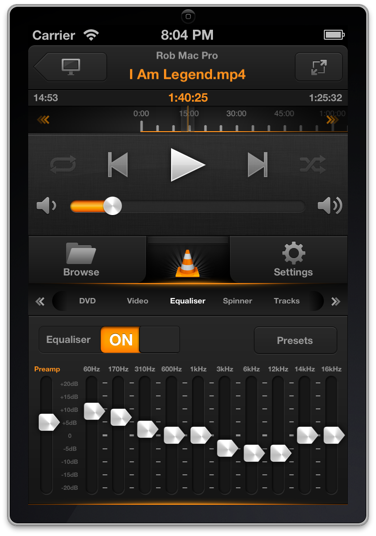In the olden days, there were two versions of VLC Remote, one for the iPhone and one for the iPad.
That made sense to me when the iPad was new, and it took me a lot of work to build iPad support, but it doesn’t seem right any more.
As a result, VLC Remote will now work on the iPad and also the iPhone.
This release also brings the new UI to the iPad with the advanced controls appearing as a (collapsable) sidebar on the right. New features from the iPhone version like album art and the graphical equaliser are now available on the iPad too.
Whether you bought the iPhone version or the iPad version, you can now use it on both devices. You’ll get an interface which has been optimised for the device you are using.
In an ideal world, I would now merge VLC Remote (for iPhone) with VLC Remote for iPad as they both work on both devices.
Unfortunately Apple doesn’t have a way to do this, so I’ll keep both versions running.
I’ll change the name on the iTunes store so that the iPad version appears as ‘Legacy VLC Remote for the iPad’. This should encourage new users to purchase the ‘iPhone version’, but VLC Remote will keep on working just fine whichever version you bought.
I have guessed at some questions you might have…
Will I still get updates?
Yes, until Apple provides a way to merge the apps, I’ll just update both of them. You can still download VLC Remote for iPad if you bought that, or VLC Remote if you bought that, and you’ll keep getting the new updates.
Why are you changing the name on iTunes?
Since both apps are now the same, I’m using the name change to encourage new buyers to just get the standard VLC Remote.
Do I have to buy the new version
Definitely not. If you have already paid for the iPad version, you can stick with that and it will work on the iPhone and iPad.
I already bought both versions
That’s great – thank you. You can use either one on any of your devices.
Can I switch to the ‘iPhone’ VLC Remote
Sadly not. Apple doesn’t provide any way for me to switch people between versions. If they do in future, then I’ll move everyone over.
I still have a question…
Please contact me through the settings page. I’ll be happy to help.
Thank you for supporting VLC Remote. I do appreciate it.