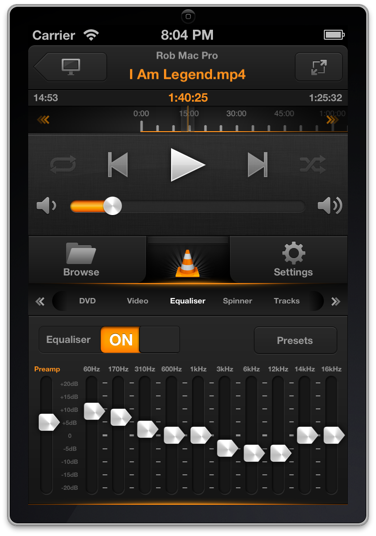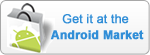The VLC team are planning to publish VLC 2.1 this weekend (21/22 Sept)
We’re ready to go, but there are a few things you need to do to make sure everything works properly
- Make sure you have the latest version of VLC Remote
- Make sure you have the latest version of the VLC Setup Helper
- Remember to run the setup helper after updating VLC
That should lead to a smooth upgrade.
One of the updates in VLC 2.1 is that this should be the last time you need to run the setup helper – the next update should keep the settings that were previously lost on each update.